This week I got to attend #ISTELive, which is the biggest educational technology conference in the country. This coming year I'm transitioning out of the classroom (again), and I will be a technology teacher and librarian and incorporate a maker space in the library. That's what I had in mind while attending this conference, and I am so FULL of ideas because it's always very inspiring (and overwhelming) at a conference like this! Here are the top 5 things I can't wait to try in my new classroom after attending this conference!
This post contains some affiliate links, which means that if you purchase something using my link, I get a small stipend, but at no cost to you. It's an easy way to show your support if you like my blog!
5. Digital Citizenship: Cyber Sleuths Book Series
I had a chance to see some early chapter books in the new Cyber Sleuths book series by Thomas Kingsley Troupe. Two books in the series, The Sasquatch Suspect and The Sham City of Atlantis, will be available to buy in August, but I got to buy and read The Sasquatch Suspect this weekend. I am already loving this series! Although it says it's for grades 4 - 6, I would say it's more like a 2nd - 3rd grade reading level.
In The Sasquatch Suspect, Cliff is on a summer weekend getaway with his parents and his little brother at a Lake in Washington. On the drive to the lake, they see a billboard that says, 'Coming Soon? Sasquatch Shack.' The Malarks are people who claim to have taken the best picture of Bigfoot to date in those woods in Washington, which apparently is the heart of Bigfoot land. They want to build a Sasquatch shack for people to visit and try to get a glimpse of Bigfoot. They later release a sound clip of Bigfoot, then a video too. They have a FastFund Page (like GoFundMe), and they are trying to get 2 million dollars to build their Sasquatch Shack. Cliff's 9 year old brother is scared of the idea that Sasquatch is living in the woods where they are staying, but Cliff isn't sure he believes it. As part of a world-wide group of kids who call themselves the Cyber Sleuths, Cliff does some online investigating to see if the evidence is real. In this story, Cliff gets help from Galina who lives in Ukraine, and Ola from Nigeria (I believe you meet other members of the cyber sleuths in other books). Together they analyze the evidence to see if it is trustworthy. I love how the investigation is done in the book. They are respectful of people's ideas and beliefs, so they don't dismiss the idea of Bigfoot, but they do dig into the evidence to see if it is reliable. That is just what we want students to learn to do with information they find on the internet! In the back of the book, it says how being a cyber sleuth connects to the ISTE standards. I love how it uses modern day problems and technology to thoughtfully investigate the validity of a problem. I think it will be very appealing to 2nd-3rd graders, and I plan on reading it aloud during library, then connecting it to digital citizenship lessons in technology. It lists resources in the back of the book including Be Internet Awesome, which is a free resource from google that was a new resource to me. It has digital citizenship lessons and games that I'm looking forward to trying. This is also a great tie-in to depth and complexity. I always use Bigfoot to introduce the idea of unanswered questions. This definitely raises an ethical question as well when people try to use digital tools to trick other people.
4. STEM Materials: MakeDo Cardboard Kit and Strawbees
MakeDo may not be new to you because I think they've been around for a little while, but it was new to me. I could not believe how easy it was to cut and screw together cardboard with the MakeDo tools! We use cardboard to create things in my room all the time, and this was so easy and safe. It has no sharp edges to cut kids, but it works like a dream on cardboard. Anyone who has ever tried to cut cardboard with student scissors knows how valuable this is! Since we are creating a maker space in the library, it's going to be a must-have for me. You can get the MakeDo cardboard classroom kit on Amazon, and it has 14 safe-saws, 7 scru-drivers, 7 fold rollers, 240 scrus, 80 scru+, and 12 mini tools to punch holes. You can get smaller kits too, but this is perfect for table groups.
Strawbees were another cool new tool to me! They are straws that have connectors that allow you to build a lot of different things. They can even be moveable which is pretty amazing! There is a free teacher resource called Classroom Strawbees which has lesson plans, webinars and courses for teachers. They are very detailed lesson plans, such as the Boreal Forest Biome lesson written by the Strawbees team. From the lesson plan: The Boreal forest biome, also known as Taiga, is an expansive-forested region situated in the Northern Hemisphere. Distinguished by its coniferous pine and spruce trees, the Boreal forest experiences a prolonged period of cold temperatures lasting for several months. This forest provides habitat for various wildlife species such as bears, moose, moss, and reindeer. The objectives are:
- Imagine – Discover the characteristics of a boreal forest biome by trees and cold temperatures providing habitat for various wildlife species.
- Build – Make a moose wandering through the vast boreal forest biome.
3. Quizizz: Not just quizzes anymore!
2. Digital Breakout Rooms With Genially + ChatGTP
Title: "Library Adventure: The Quest for Knowledge!"
Student-friendly Learning Goals:
- Learn how to navigate the library.
- Understand the different sections of the library and what they offer.
- Practice using library resources, such as the catalog and book sections.
- Develop teamwork and problem-solving skills.
Student-friendly Directions: Welcome to the Library Adventure! In this digital escape room, you will help guide our friend, Lucy the Librarian, through the library. She needs to find special items and solve puzzles to unlock the secret door. Work with your classmates, follow the clues, and use your library skills to complete each challenge. Good luck!
Structure of the Digital Escape Room:
Introduction Scene:
- Description: A welcoming screen with an image of Lucy the Librarian at the entrance of the library.
- Interactive Elements: A start button that transitions to the first challenge.
- Instructions: Click the start button to begin your adventure with Lucy!
Challenge 1: Library Map Puzzle
- Description: Lucy needs to find the reading area. Students are presented with a jumbled library map.
- Interactive Elements: Drag-and-drop pieces to complete the map.
- Learning Objective: Understand the layout of the library.
- Instructions: Drag the pieces to complete the library map. When you're done, click the check button to see if you're correct.
Challenge 2: Dewey Decimal System Match
- Description: Lucy needs to find a book on animals. Students must match book topics with their Dewey Decimal numbers.
- Interactive Elements: Matching pairs game.
- Learning Objective: Familiarize with the Dewey Decimal System.
- Instructions: Match the book topic with the correct Dewey Decimal number. Click on the cards to flip them over and find the pairs.
Challenge 3: Catalog Search
- Description: Lucy is looking for a specific book. Students are shown a catalog search bar and must find the book by title or author.
- Interactive Elements: Simulated catalog search with dropdown options.
- Learning Objective: Learn how to use the library catalog.
- Instructions: Use the catalog to find the book Lucy is looking for. Type the title or author and click search. Choose the correct book from the results.
Challenge 4: Book Sections Sorting
- Description: Lucy needs to organize books into their correct sections: Fiction, Non-fiction, Biography, and Reference.
- Interactive Elements: Drag-and-drop books into their corresponding shelves.
- Learning Objective: Understand different sections of the library.
- Instructions: Drag each book to the correct section of the library. When all books are sorted, click the done button.
Challenge 5: Secret Code
- Description: Lucy finds a locked box that requires a secret code. The code is hidden in a riddle.
- Interactive Elements: Riddle-solving with text input for the code.
- Learning Objective: Develop critical thinking and problem-solving skills.
- Instructions: Read the riddle and find the secret code. Type the code into the box and click unlock.
Conclusion Scene:
- Description: Lucy has unlocked the secret door and found a treasure of knowledge!
- Interactive Elements: A congratulatory message with a button to finish the escape room.
- Instructions: Click the finish button to complete the adventure and see your certificate.
Additional Notes for Implementation in Genially:
- Use engaging visuals and sounds to enhance the experience.
- Include hints for each challenge to support students who might need extra help.
- Ensure all interactive elements are easy to use and accessible for second graders.
- Provide a printable certificate of completion at the end of the escape room.
This digital escape room is designed to be interactive, educational, and fun, keeping second graders engaged while they learn important library skills.
Wow! Now I still have to build the genially escape room, but it saved me a lot of time coming up with the ideas of what to put in my escape room. Feel free to copy and paste my instructions to chatGTP and change the parts that need to fit your lesson.
1. AI: Padlet, Adobe Express, Adobe Firefly
- Padlet: I've always been a fan of padlet! It is like a page of interactive sticky notes that can be shared among a class. You can add words, links, images, add videos, etc. Now you can also add things from your google drive, create a poll, or you can generate images using AI! Just click on the words "I can't draw" in your padlet and tell it what you want. The picture above is something I created in Padlet using AI to share a favorite story. I told AI that I wanted a cartoon elephant with a bird on its head.
- Adobe Express: This is great for making posters, flyers, social media posts, or videos with still pictures. It has some fun new features, and students can have their own free, secure account. As a get-to-know you activity, try having students create a poster with their name and include things that describe themselves. I used AI to create my name with text effects. I chose a background with mountains because that is my favorite place to get away. I chose elements around the outside of my name that are important things to me, and I picked music with a strong drum sound because my son plays the drums. This can be fun practice using Adobe Express to have students share about themselves. Later in the year this can be an option to create a poster for a book report, a vocabulary word, or an advertisement for a national park (4th grade standard), or your state.
- Adobe Firefly: This has been the one I've had the most fun playing with! Adobe Firefly is a generative AI program that is free for educators and students. It lets you type words that it will turn into an image, remove images in an existing picture (are there pillars in the way? Just remove them and AI will fill in the missing parts), and more! The power of this tool is that you can create unique images that could not be found anywhere else. Are you writing a story with students that involves a bee that plays the flute and wears little red boots? Just type it in. Does someone in your story fall through a magic portal and land in a purple forest with blue flowers? You can create it. Of course you can always have students draw their unique ideas too–this is just another option. And I learned the hard way that you only get so many credits a month for free, so if you keep tweaking your wording to try again, you'll eventually run out of credits for the month and have to wait for more! One of the ways I'm looking forward to using this is by creating characters and props that I will print and use in a retell center (for my younger students). I will have setting options that they can use like a kinetic sand tray, glass beads, rice, beans, etc. They can add rocks, wood, seashells, insects, etc. and use characters I generate to create scenes where they tell or retell a story. The pictures above can be for retelling a fantasy story, but there can be non-fiction stories as well. Students can share a report with facts they learned by creating a habitat and adding animals and plants that would be included in that biome. They could create stop motion videos or design a zoo. There are so many ways to get creative!



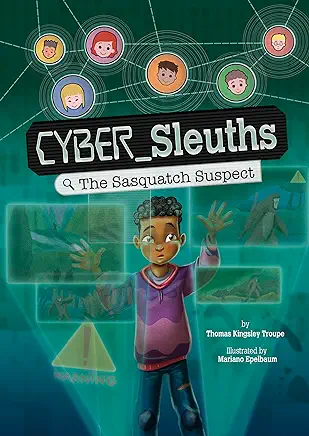





























No comments