No one knows exactly what school will look like in August yet, but there are a few things we can do to get organized in the meantime. This upcoming series of blog posts called, "Getting Organized for #DistanceLearning" is full of tips that will be useful whether we're teaching online or face to face. So be sure to check back for all the tips in this series! Here is tip #1 . . .
Password Saver
As teachers, we have a lot of websites and programs that we use, and each one usually requires an account. Keeping track of them all, plus usernames and passwords for each is tough. Remembering them after taking a break over the summer is next to impossible! This password saver keeps everything you need to remember in one place. I've shared password savers before, but this is an updated version for the 20/21 school year. This is a google sheet or excel spreadsheet that has a link to each of the sites or programs listed, and it includes a short definition for each. There are also boxes with checkmarks that let you know whether it is available for free, and if it is web-based and/or an app. There is also a check box that you can use to keep track of which programs have been purchased by you or your school/district. Google forms have gone through an update, so now you can include more than one link in a box. I included some helpful videos in the notes that give you an overview of some of the sites or a tutorial for using it. There is also a page for you to keep track of your students' usernames and passwords all in one place.
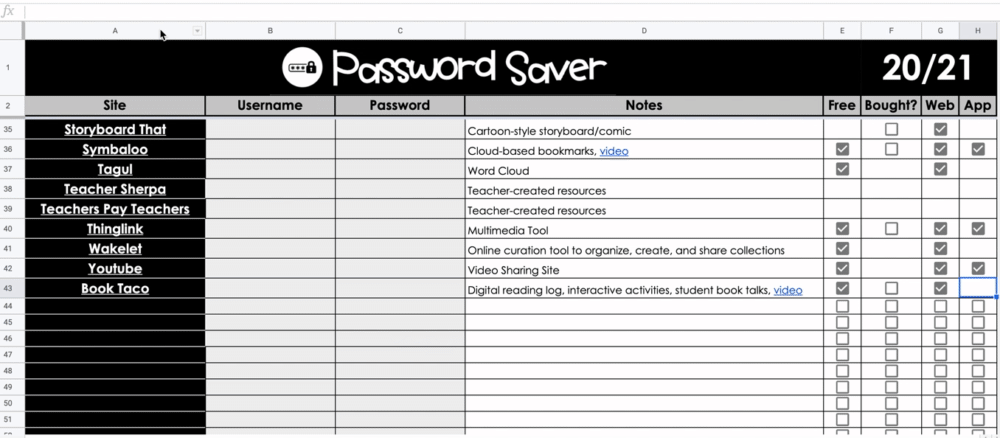
Personally, I prefer to use a google sheet for my password saver for a few reasons.
1. If you add more sites to the list throughout the year, you can easily resort it in alphabetical order. Just click on the arrow in the column that lists the names of the sites and click "sort sheet A-Z" (see gif above). It will automatically sort them into alphabetical order.
2. I like a google sheet because it automatically saves in my google drive so that I always have the most current version on any device I use. I don't have to upload it again when I make changes, and it's not stuck on just one computer.
3. I like using a google sheet as a password saver because I can add hyperlinks to each site, videos, or anything else that will help keep me organized.
Please Note: It is never a good idea to save passwords
on a google sheet that contains your social security number, any bank
information, or any sites in which you have your credit card information saved.
It is not secure enough to trust that hackers could not gain access. However,
saving my username and password for teaching sites in which I view or assign
work seems reasonably secure to save on a document like this. Just be thoughtful about your private information!
You can download a free copy of the Password Saver 20/21 for yourself here.
This will be handy whether we are teaching online next year, in person, or a combination of both by helping you keep track of all the sites and programs you use. Check back next week for another tip on Getting Organized for #DistanceLearning. It will focus on organizing your lessons!























No comments