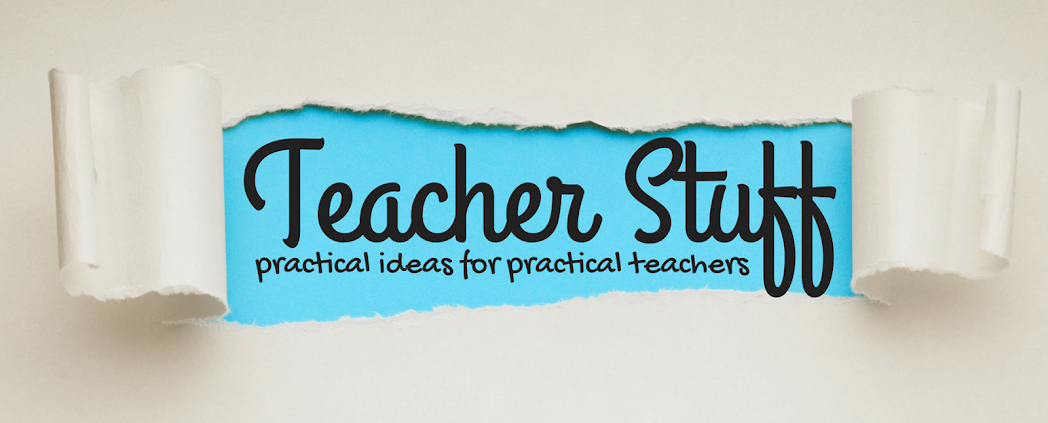Thinglink Summer Challenge #4:Thinglink Unplugged: Capture Learning on the Go
You can use Thinglink even when you don't have access to the internet. This challenge was to take pictures and videos with whatever device you had available and then upload it on Thinglink later. When I was doing this challenge, I was thinking that this would be perfect for field trips. On a field trip, if you have each group of students take an iPad, phone, or iPod (with a parent in charge of the group and the device), the students can take videos and pictures of important things on their trip. Later, you can upload them to Thinglink when you're back in the classroom. What a great opportunity to make an authentic learning experience even more meaningful by having students reflect on what they saw or did by posting their videos and reflections on Thinglink!
For our last family fun activity before my summer ends, we took our 3 year old son to the zoo. I took the iPad and took several short video clips while we were there. When I got home, I used iMovie to make our trip into a little movie. Hover over the picture below and click on the hotspots to watch it. My son loves watching it over and over and naming all the animals we saw! I'll bet your students would love to watch themselves over and over again too–what a great way to reinforce learning!
In the classroom, I would have students do research and ask questions about animals before, during, and after a field trip to the zoo. Their purpose on the field trip would be to confirm what they have learned and try to answer the questions that they have generated. This is what the pictures and videos taken by students would be about, so I included pictures and facts in my Thinglink that they might collect along with a few resources they might use to find facts. Instead of just writing an animal report, I imagine students creating their own video like mine with reflections and facts included. That would give students a very personalized report with themselves included in the final product!